Answer

Apr 19, 2024 - 05:35 PM
For this you need to create a restriction rule.
You must have administrator rights for the respective provider.
Go to the Admin/Bookings tab. Select Restrictions from the Topic drop-down menu.

On the right, click on the "New restriction" button and choose in "Restriction type" the restriction called "Booking edit/deletion/cancelation policy". Click on "continue".
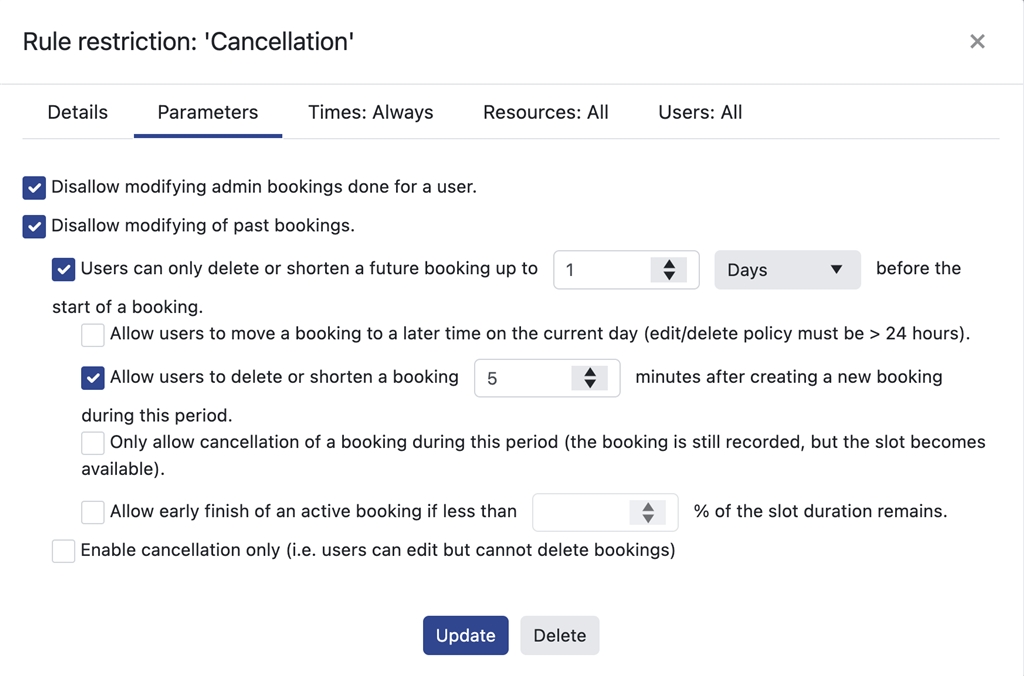
The rule must then be set by filling in the information requested and click "update":
- Details menu: indicate the name of the rule,
- Parameters menu: choose the restrictions you want to apply. For example, select "disallow modifying admin bookings done for a user" and "disallow modifying of past bookings." and "Users can only delete or shorten a future booking up to X Days before the start of a booking",
- Time: select when the rule apply. By default it’s "All",
- Resources: select the resources concerned by this rule,
- Users: select the users to which this rule applies. By default "All".
You must have administrator rights for the respective provider.
Go to the Admin/Bookings tab. Select Restrictions from the Topic drop-down menu.

On the right, click on the "New restriction" button and choose in "Restriction type" the restriction called "Booking edit/deletion/cancelation policy". Click on "continue".
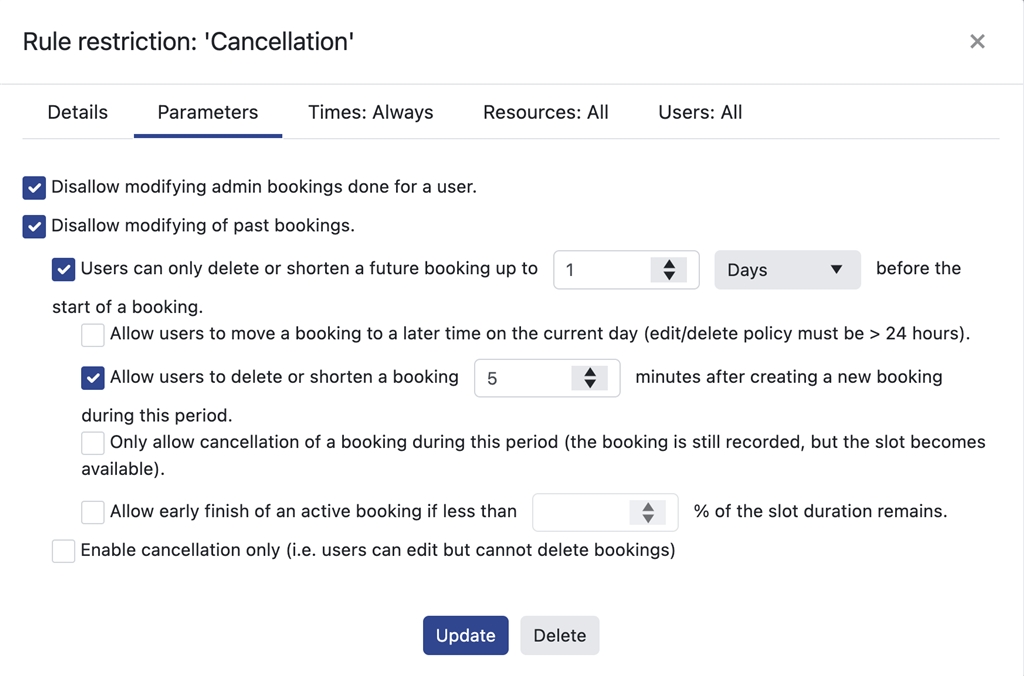
The rule must then be set by filling in the information requested and click "update":
- Details menu: indicate the name of the rule,
- Parameters menu: choose the restrictions you want to apply. For example, select "disallow modifying admin bookings done for a user" and "disallow modifying of past bookings." and "Users can only delete or shorten a future booking up to X Days before the start of a booking",
- Time: select when the rule apply. By default it’s "All",
- Resources: select the resources concerned by this rule,
- Users: select the users to which this rule applies. By default "All".



Add New Comment